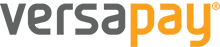Versapay Ecommerce API (2.0.0)
Download OpenAPI specification:Download
The Versapay e-commerce solution is composed of several components. First, is a server-side API that allows your application to configure a new payment session, manage customer wallets, create orders, and initiate payments. In addition, there is a client-side JavaScript SDK that enables your web applicaiton to accept secure payment data via an iframe hosted by Versapay. Your sensitive payment data will not transit your application when you use the iframe, so your application will have a reduced PCI scope.
In order to accept a payment, the general flow is to first create a session using the server-side API. Once a session ID has been generated by the Versapay server and returned to your application, your client-side code can use that session ID to initialize the Versapay payment SDK, which will, in turn, render the iframe. Next, the customer will interact with the iframe to specify a payment method. The SDK will return a token representing that payment method to your client-side code. Your client-side code must return the token to your server-side code, which will then use the original session ID and the token to create an order and take a payment. Finally, your ERP or order fulfillment system will query the Versapay cloud platform for new orders so that they may be created and fulfilled via your standard workflow.
The UAT environment is a useful sandbox for integration testing where transaction settlements are simulated using test account numbers and test dollar amounts.
https://ecommerce-api-uat.versapay.com
Once integration testing is complete via the UAT environment, start sending your requests to the production URL to start moving money and/or integrating with Versapay.
If the customer checking out through your website is a known customer with an authenticated account and you would like the Versapay cloud platform to offer to store payment methods for future use, you can generate a Wallet ID for that customer. To do so, POST to the /wallets endpoint to generate a new Wallet ID. Once the Wallet ID has been returned to your application, it is your application's responsibility to associate the Wallet ID with the customer record in your web application so that it can be provided to the API each time the customer checks out.
If the customer already has a Wallet ID associated with their record in your application, that Wallet ID should be provided in the session creation request.
Each checkout attempt requires that your application request a Session ID from the Versapay API. This is accomplished by POSTing to the /sessions endpoint. When creating a new session, you must specify your Versapay gateway credentials, which consist of an API Token and an API Key. These are passed in the http request using an authorization header. In addition, you may pass session options to the API that control the behavior, and verbiage of the checkout experience in the hosted iframe.
Session options also allow you to specify a Wallet ID for the current customer in the wallet element.
The POST request to the /sessions endpoint will return a Session ID to your application. That Session ID must be passed to your client-side JavaScript so that it can initialize the Versapay Checkout Client SDK.
The Versapay Checkout JavaScript SDK can be used to initialize a hosted iframe within your ecommerce website that contains all the fields needed to complete a secure credit card transaction while substantially reducing the PCI scope for your website.
Install the Versapay library
To start using the SDK, load the library from the hosting url. This will give you access to functions in the versapay module.
<!-- Load the client component -->
<script src="https://ecommerce-api-uat.versapay.com/client.js"></script>
<!-- Call functions in the versapay module -->
<script>
var client = versapay.initClient(sessionId)
</script>Get a Session ID
The Versapay SDK requires a Session ID generated by a server side API request. Once you have a Session ID, you can initialize the client.
Create a client instance
Create an instance of the client class using the versapay.initClient function, passing the session key generated on the server side as a parameter.
<script>
var client = versapay.initClient(sessionId)
</script>Add styles or fonts
Although you can use the default styles and fonts of the checkout iframe, it can also be configured with styles and fonts that fit with your ecommerce website. These can be passed as optional parameters to the initClient function.
The styles parameter should be sent as a json object of CSS selectors and properties. See the CSS Styling section for a list of supported properties and DOM element IDs that can be used in selectors.
The fontUrls parameter should be an array of urls that point to an embeddable Google Fonts link.
<script>
var styles = {
html: {
"font-family": "DotGothic16",
},
input: {
"font-size": "14pt",
"color": "#3A3A3A",
},
select: {
"font-size": "14pt",
"color": "#3A3A3A",
}
};
var fontUrls = ['https://fonts.googleapis.com/css2?family=DotGothic16&display=swap']
var client = versapay.initClient(clientSession, styles, fontUrls)
</script>Create DOM elements
The hosted iframe requires two DOM elements, a form and an empty DOM element within the form to act as a container for the iframe. You will likely also want to include a way to submit the form, like a Submit or Pay button, and a way to display submission errors.
<form id='form'>
<div id='container'></div>
<div>
<button id='submit'>Pay</button>
<span id='submitError'></span>
</div>
</form>
<script>
const form = document.querySelector('#form')
const submit = document.querySelector('#submit')
const submitError = document.querySelector('#submitError')
</script>Initialize the iframe and create a frame promise
Initialize the iframe using the client.initFrame async function, passing the empty DOM element and the desired iframe width and height as parameters. Since the iframe will resize its internal elements responsively to fit the width and height specified here, these parameters can be assigned programmatically to ensure that the checkout page displays correctly on all devices. The return value of this function is a promise object that is resolved when the iframe and fields are ready.
<script>
const form = document.querySelector('#form')
const submit = document.querySelector('#submit')
var containerWidth = document.documentElement.clientWidth > 500 ? '500px' : '400px'
versapay.initClient(clientSession).then(function(client) {
frameReadyPromise = client.initFrame(document.querySelector('#container'), '500px', containerWidth)
}
</script>Listen for payment method approval events
When the selected payment method is approved or rejected by the hosted iframe, an approval promise is fulfilled or rejected in the instance of the client class. Use the client.onApproval(onResolve, onReject) function to return the results of the approval promise, where the parameters are callback functions to execute when the promise is fullfilled or rejected.
<script>
client.onApproval(
onResolve = result => {
// this is the callback function to use when the payment method is approved
console.log(result)
},
onReject = error => {
// this is the callback function to use when the payment method is rejected
console.log(error)
}
)
</script>Create the submit event handler
Add an event handler for the form submit event that calls the client.submitEvents() function. The submitEvents() function triggers a submission on the form in the hosted iFrame, which returns the results of that submission to the approval event in the client instance.. Note that the form.then() function is also useful for handling any other code that should be executed once the frame and fields are ready for input, like setting a form submit button to enabled.
<script>
const form = document.querySelector('#form')
const submit = document.querySelector('#submit')
versapay.initClient(clientSession).then(function(client) {
frameReadyPromise = client.initFrame(document.querySelector('#container'), '500px', '250px')
frameReadyPromise.then(function() {
submit.removeAttribute('disabled')
form.addEventListener('submit', function(event) {
event.preventDefault()
var tokenPromise = client.submitEvents()
})
})
}
</script>Receive the payment method submission results from the iframe
After the form is submitted, the results of the payment method submission are passed back to the iframe. The submission results are returned to the client library using the approval promise on the client instance. When the approval promise is fulfilled, the results will return a json object containing the payment type and a token that can be passed back up to the server side code to perform a charge, authorization, etc. If the approval promise is rejected, the error can be used in the callback function.
<script>
client.onApproval(
onResolve = result => {
// this is the callback function to use when the payment method is approved
// the result.paymentType value can be used to conditionally handle different payment types (creditCard, ach, giftCard)
// the result.token value can be passed up to the server-side code to use for other operations
console.log(`Payment Type: ${result.paymentType}, Token: ${result.token}`)
},
onReject = error => {
// this is the callback function to use when the payment method is rejected
// the error.paymentType value can be used to conditionally handle different payment types (creditCard, ach, giftCard)
// the error.error value will contain more information about the payment method error
console.log(`Payment Type: ${error.paymentType}, Error: ${error.error}`)
submitError.textContent = error.error
}
)
</script><html lang="en">
<head>
<meta charset="UTF-8" />
<meta name="viewport" content="width=device-width, initial-scale=1.0" />
<title>Versapay JS Ecomm Library Demo</title>
<style>
@import url('https://fonts.googleapis.com/css2?family=Yantramanav&display=swap');
</style>
</head>
<body>
<form id='form'>
<div id='container' style="height:358px; width:500px"></div>
<div style="position: relative">
<button id='submit' style=
"width:420px;
height:50px;
color:#FFFFFF;
font-size: 18px;
line-height: 20px;
background-color:#002233;
margin: 16px 40px;
font-family: Yantramanav;
padding-left: 20px;
border: 0;
border-radius: 3px;"
>Pay</button>
<span id='submitError' style=
"line-height: 14px;
color: red;
font-size: 12px;
font-family: Yantramanav;
position: absolute;
bottom: -5px;
left: 42px;"
></span>
</div>
</form>
<script src="https://ecommerce-api-uat.versapay.com/client.js"></script>
<script>
const form = document.querySelector('#form')
const submit = document.querySelector('#submit')
const submitError = document.querySelector('#submitError')
// Get the Session ID from the server side API.
var clientSession = '24653110-410a-49f2-9ee3-477f6bfe06b3'
// Set any custom styles to pass to the iFrame.
var styles = {
// html: {
// "font-family": "DotGothic16",
// },
// input: {
// "font-size": "14pt",
// "color": "#3A3A3A",
// },
// select: {
// "font-size": "14pt",
// "color": "#3A3A3A",
// }
};
// Set custom google font families to display in the iFrame.
var fontUrls = ['https://fonts.googleapis.com/css2?family=DotGothic16&display=swap']
// Initialize the client with the Session ID and any custom styles or fonts.
var client = versapay.initClient(clientSession, styles, fontUrls)
// Instantiate the iFrame from client object using the target dom and set the frame height and width.
var frameReadyPromise = client.initFrame(document.querySelector('#container'), '358px', '500px')
// Initialize approval callbacks to handle success/failure of tokenization or payment in the iframe
client.onApproval(
onResolve = result => {
// this is the callback function to use when the payment method is approved
// the result.paymentType value can be used to conditionally handle different payment types (creditCard, ach, giftCard)
// the result.token value can be passed up to the server-side code to use for other operations
console.log(result)
},
onReject = error => {
// this is the callback function to use when the payment method is rejected
// the error.paymentType value can be used to conditionally handle different payment types (creditCard, ach, giftCard)
// the error.error value will contain more information about the payment method error
console.log(error)
}
)
// The client.initFrame function returns a promise that resolves when the iFrame is ready to be used
frameReadyPromise.then(function() {
// Code that is placed here will run after the iFrame is ready.
// For instance, you can disable your form submit button and
// only allow clicks after the iFrame is ready.
submit.removeAttribute('disabled')
// Add an event listener for your form submission.
form.addEventListener('submit', function(event) {
event.preventDefault()
// Use submit to trigger the submit event on the form in the iframe
client.submitEvents()
})
})
</script>
</body>
</html>DOM Element IDs
The following IDs can be used as CSS selectors in the style json that can be passed as a parameter to initClient.
#accountNoDiv
#accountNo
#cardholderNameDiv
#cardholderName
#expDateDiv
#expDate
#expMonth
#expYear
#cvvDiv
#cvvSupported CSS properties
'-moz-appearance',
'-moz-osx-font-smoothing',
'-moz-tap-highlight-color',
'-moz-transition',
'-webkit-appearance',
'-webkit-font-smoothing',
'-webkit-tap-highlight-color',
'-webkit-transition',
'appearance',
'background-color',
'border',
'border-radius',
'color',
'direction',
'font',
'font-family',
'font-size',
'font-size-adjust',
'font-stretch',
'font-style',
'font-variant',
'font-variant-alternates',
'font-variant-caps',
'font-variant-east-asian',
'font-variant-ligatures',
'font-variant-numeric',
'font-weight',
'letter-spacing',
'line-height',
'margin',
'margin-top',
'margin-right',
'margin-bottom',
'margin-left',
'opacity',
'outline',
'padding',
'padding-top',
'padding-right',
'padding-bottom',
'padding-left',
'text-align',
'text-shadow',
'transition',
'flex-direction',
'flex-flow',
'flex-basis',
'flex-shrink',
'flex-grow',
'flex-wrap',
'justify-content',
'flex',
'align-self',
'align-items',
'align-content'Once your client-side script has received the payment token from the Versapay Client SDK and passed it to your server-side application, you need to use the API to create and order and process a payment. Depending on your checkout scenario, this can be done in a single step, or it can be split into multiple steps to support more complex flows.
When an order is created, it has a status of either Finalized or Not Finalized. Only Finalized orders will be brought into your ERP or order fulfillment system. If you are attempting to use a single payment method for the order, you can use the one-step process. The one-step process will automatically Finalize the order if the payment is approved. Other scenarios, which may include zero payments (e.g., the order is being paid via a Purchase Order) or multiple payments (e.g., the order payment is being split between two credit cards), require that you:
- Create the order without any payments
- Request zero or more payments necessary for order completion
- If all payments are successful, Finalize the order to signal that it is ready to be retrieved by the ERP or order fulfillment system
When you POST to /sessions/{sessionId}/sales, the Versapay system will create an order based on the data that you supply in your request. Your POST can include a payment element if the intent is to take exactly one payment for the order.
If successful, the API will return an Order ID, the Finalization status, and, if a payment was requested, the payment response information.
Always check the Finalization status of the order. If the payment was approved, but the order was not automatically finalized, you should send a PATCH request to finalize the order yourself.
If your intent is to process multiple payments against an order, and you have already create the order and have an Order ID, you can POST to the /sessions/{sessionId}/sales/{saleId}/payments endpoint to request a payment against the order.
Once all payments are successful, you must finalize the order.
When you are finished with an order and are ready for the ERP or order fulfillment system to retrieve it, you can finalize the order by sending a PATCH request to the /sessions/{sessionId}/sales/{saleId} endpoint. If finalization is successful, the API will return a response indicating that the order has been finalized.
create a session
By passing in the appropriate options, you can create an iframe session with options that meet your needs. If successful, this operation will return a session id in the "id" property of the response. Your application can then use that session id when initializing our client-side JavaScript library, which will inject an iframe into your page. The iframe will be rendered using the options you specify. When sensitive payment data is entered into the iframe, it will be tokenized by our servers, and that token will be returned to your page via JavaScript. Your page should post that token back to your server and use it to make a follow-on API call to create an order and payment.
Request Body schema: application/json
These are the options for the iframe session
| gatewayAuthorization required | UnifiedAuthorization (object) (GatewayAuthorization) |
| options required | object (SessionOptionPost) An option for a specific session |
Responses
The session has been created
Gateway authentication error
Request samples
- Payload
{- "gatewayAuthorization": {
- "apiToken": "1a2B345ZYx0987yYuiTr",
- "apiKey": "1a2B345ZYx0987yYuiTr"
}, - "options": {
- "wallet": {
- "id": "BA25BVH5HCRI",
- "customerId": "CUST12345",
- "tokens": [
- "1NQGAW7N4S7H"
], - "allowAdd": true,
- "allowEdit": true,
- "allowDelete": true,
- "saveByDefault": false
}, - "fields": [ ],
- "paymentTypes": [
- {
- "name": "creditCard",
- "label": "Payment Card",
- "promoted": false,
- "fields": [
- {
- "name": "cardholderName",
- "label": "Cardholder Name",
- "errorLabel": "Cardholder name"
}, - {
- "name": "accountNo",
- "label": "Account Number",
- "errorLabel": "Credit card number"
}, - {
- "name": "expDate",
- "label": "Expiration Date",
- "errorLabel": "Expiration date"
}, - {
- "name": "cvv",
- "label": "Security Code",
- "errorLabel": "Security code"
}
]
}, - {
- "name": "ach",
- "label": "Bank Account",
- "promoted": false,
- "fields": [
- {
- "name": "accountType",
- "label": "Account Type",
- "errorLabel": "Account type"
}, - {
- "name": "checkType",
- "label": "Check Type",
- "errorLabel": "Check type"
}, - {
- "name": "accountHolder",
- "label": "Account Holder",
- "errorLabel": "Account holder"
}, - {
- "name": "routingNo",
- "label": "Routing Number",
- "errorLabel": "Routing number"
}, - {
- "name": "achAccountNo",
- "label": "Account Number",
- "errorLabel": "Bank account number"
}
]
}, - {
- "name": "giftCard",
- "label": "Gift Card",
- "promoted": false,
- "fields": [
- {
- "name": "gcAccountNo",
- "label": "Account Number",
- "errorLabel": "Gift card number"
}, - {
- "name": "expDate",
- "label": "Expiration Date",
- "errorLabel": "Expiration date"
}, - {
- "name": "pin",
- "label": "PIN",
- "errorLabel": "PIN"
}
]
}, - {
- "name": "applePay",
- "label": "ApplePay",
- "promoted": true,
- "fields": [
- {
- "name": "applePay"
}, - {
- "label": "applePay"
}, - {
- "errorLabel": "applePay"
}
]
}
], - "avsRules": {
- "rejectAddressMismatch": true,
- "rejectPostCodeMismatch": true,
- "rejectUnknown": true
}, - "property1": { },
- "property2": { }
}
}Response samples
- 201
- 401
{- "id": "d290f1ee-6c54-4b01-90e6-d701748f0851"
}create a wallet for a known user
This operation will create a new wallet for a known customer. If the customer is using a guest checkout feature, wallets should not be used until an account is created and the customer becomes known.
Request Body schema: application/json
These are the authentication parameters for the gateway
| gatewayAuthorization required | UnifiedAuthorization (object) (GatewayAuthorization) |
Responses
The wallet has been created
Bad input parameter
Request samples
- Payload
{- "gatewayAuthorization": {
- "apiToken": "1a2B345ZYx0987yYuiTr",
- "apiKey": "1a2B345ZYx0987yYuiTr"
}
}Response samples
- 201
- 400
{- "walletId": "BA25BVH5HCRI"
}process a sale
This operation will send a new order to our server. You can optionally process a payment transaction in a single operation. However, if you need to process multiple payment transactions, you should use the seperate payment operation. If a payment is included, the order will be finalized if the payment is approved. If a payment is not included, the order will not be finalized, and a PATCH request will be required to finalize the order once all payments have been processed.
path Parameters
| id required | string <uuid> (SessionID) Example: d290f1ee-6c54-4b01-90e6-d701748f0851 Session ID |
Request Body schema: application/json
| gatewayAuthorization required | UnifiedAuthorization (object) (GatewayAuthorization) |
| customerNumber | string The Customer identifier as the Customer is known to the ERP system |
| orderNumber required | string non-empty The Order identifier generated by the shopping cart system |
| purchaseOrderNumber | string The customer's Purchase Order Number |
| shippingAgentNumber | string The Shipping Agent identifier known to the ERP system |
| shippingAgentServiceNumber | string The Shipping Agent Service identifier known to the ERP system |
| shippingAgentDescription | string A description or name of the Shipping Agent |
| shippingAgentServiceDescription | string A description or name of the Shipping Agent Service |
| currency required | string (Currency) 3 characters ^[A-Z]{3,3}$ The uppercase 3-letter ISO currency code |
| orderAttributes | object Extra dynamic fields that can be added to the sales order with key-value pairs |
| billingAddress required | object (Address) An Address |
| shippingAddress required | object (Address) An Address |
| lines required | Array of objects (SaleLine) non-empty The collection of order lines |
| shippingAmount | number <float> >= 0 The amount being charged for freight, expressed in the currency of the current sale |
| discountAmount | number <float> >= 0 The order-level discount amount, expressed as a positive value, in the currency of the current sale |
| taxAmount | number <float> >= 0 The sales tax amount, expressed in the currency of the current sale |
| payment | object (Payment) A Payment |
| payments | Array of objects (Payments) non-empty The collection of payments |
Responses
The order has been created
Bad input parameter
Session not found
Request samples
- Payload
{- "gatewayAuthorization": {
- "apiToken": "1a2B345ZYx0987yYuiTr",
- "apiKey": "1a2B345ZYx0987yYuiTr"
}, - "customerNumber": "C1234",
- "orderNumber": "SO1234",
- "purchaseOrderNumber": "PO1234",
- "shippingAgentNumber": "USPS",
- "shippingAgentServiceNumber": "PRIORITY",
- "shippingAgentDescription": "United States Postal Service",
- "shippingAgentServiceDescription": "Priority Mail",
- "currency": "USD",
- "orderAttributes": {
- "order_attribute1": "attribute1value",
- "order_attribute2": "attribute2value"
}, - "billingAddress": {
- "contactFirstName": "Alice",
- "contactLastName": "Smith",
- "companyName": "My Company",
- "address1": "123 Main Street",
- "address2": "Apartment 1",
- "city": "Anytown",
- "stateOrProvince": "CA",
- "postCode": 55555,
- "country": "US",
- "phone": "555-555-5555",
- "email": "me@example.com"
}, - "shippingAddress": {
- "contactFirstName": "Alice",
- "contactLastName": "Smith",
- "companyName": "My Company",
- "address1": "123 Main Street",
- "address2": "Apartment 1",
- "city": "Anytown",
- "stateOrProvince": "CA",
- "postCode": 55555,
- "country": "US",
- "phone": "555-555-5555",
- "email": "me@example.com"
}, - "lines": [
- {
- "type": "Item",
- "number": "I1234",
- "description": "Widget",
- "price": 1.5,
- "quantity": 2,
- "discount": 0,
- "lineAttributes": {
- "line_attribute1": "attribute1value",
- "line_attribute2": "attribute2value"
}
}
], - "shippingAmount": 5.05,
- "discountAmount": 2.25,
- "taxAmount": 1.05,
- "payment": {
- "type": "creditCard",
- "settlementToken": "MA1F8B2E87AM",
- "token": "1NQGAW7N4S7H",
- "amount": 6.85,
- "capture": false
}, - "payments": [
- {
- "type": "creditCard",
- "settlementToken": "MA1F8B2E87AM",
- "token": "1NQGAW7N4S7H",
- "amount": 6.85,
- "capture": false
}
]
}Response samples
- 201
- 400
- 404
{- "orderId": "d290f1ee-6c54-4b01-90e6-d701748f0851",
- "finalized": true,
- "payment": {
- "approvalCode": 123456,
- "avsResponseCode": "M",
- "accountNumberLastFour": "1234",
- "accountType": "Visa",
- "token": "1NQGAW7N4S7H",
- "amount": 10,
- "transactionId": "string"
}
}update a sale
This operation will update an existing order on our server to finalize the order and get it ready for import.
path Parameters
| id required | string <uuid> (SessionID) Example: d290f1ee-6c54-4b01-90e6-d701748f0851 Session ID |
| saleid required | string (OrderID) non-empty Example: d290f1ee-6c54-4b01-90e6-d701748f0851 Order ID |
Request Body schema: application/json
| gatewayAuthorization required | UnifiedAuthorization (object) (GatewayAuthorization) |
Responses
The order has been updated
Bad input parameter
Session not found
Request samples
- Payload
{- "gatewayAuthorization": {
- "apiToken": "1a2B345ZYx0987yYuiTr",
- "apiKey": "1a2B345ZYx0987yYuiTr"
}
}Response samples
- 202
- 400
- 404
{- "orderId": "d290f1ee-6c54-4b01-90e6-d701748f0851",
- "finalized": true,
- "payment": {
- "approvalCode": 123456,
- "avsResponseCode": "M",
- "accountNumberLastFour": "1234",
- "accountType": "Visa",
- "token": "1NQGAW7N4S7H",
- "amount": 10,
- "transactionId": "string"
}
}process a payment
Use this operation to authorize a payment instrument for an existing sale. You must have already created the sale.
path Parameters
| id required | string <uuid> (SessionID) Example: d290f1ee-6c54-4b01-90e6-d701748f0851 Session ID |
| saleid required | string (OrderID) non-empty Example: d290f1ee-6c54-4b01-90e6-d701748f0851 Order ID |
Request Body schema: application/json
| gatewayAuthorization required | UnifiedAuthorization (object) (GatewayAuthorization) |
| type required | string (PaymentMethod) Enum: "creditCard" "ach" "giftCard" "applePay" The payment type |
| settlementToken | string (SettlementToken) non-empty ^[0-9A-Za-z-]+ The token associated with the MID to use for settlement in Collaborative AR |
| token required | string (FundToken) non-empty ^[0-9A-Za-z-]+ The token associated with a funding source |
| amount required | number <float> >= 0 The payment amount, expressed in the currency of the current sale |
| capture required | boolean Indicates if the gateway should capture the funds or just reserve the funds via an authorization |
Responses
The payment has been created
Bad input parameter
Session not found
Request samples
- Payload
{- "gatewayAuthorization": {
- "apiToken": "1a2B345ZYx0987yYuiTr",
- "apiKey": "1a2B345ZYx0987yYuiTr"
}, - "type": "creditCard",
- "settlementToken": "MA1F8B2E87AM",
- "token": "1NQGAW7N4S7H",
- "amount": 6.85,
- "capture": false
}Response samples
- 201
- 400
- 404
{- "approvalCode": 123456,
- "avsResponseCode": "M",
- "accountNumberLastFour": "1234",
- "accountType": "Visa",
- "token": "1NQGAW7N4S7H",
- "amount": 10,
- "transactionId": "string"
}check the balance of a payment method fund token
This operation will check the balance of a payment method using the fund token. This will result in an error for payment method types other than gift cards.
path Parameters
| id required | string <uuid> (SessionID) Example: d290f1ee-6c54-4b01-90e6-d701748f0851 Session ID |
| giftcardid required | string (FundToken) non-empty ^[0-9A-Za-z-]+ Example: 1NQGAW7N4S7H Gift Card Token |
Responses
The balance was retrieved.
The balance could not be retrieved.
Response samples
- 200
- 404
{- "balance": 10.5
}get a session
Retrieve a session and its options for constructing an iframe
path Parameters
| id required | string <uuid> (SessionID) Example: d290f1ee-6c54-4b01-90e6-d701748f0851 Session ID |
Responses
The session was found
The sesssion was not found
Response samples
- 200
- 404
{- "wallet": {
- "id": "BA25BVH5HCRI",
- "customerId": "CUST12345",
- "tokens": [
- "1NQGAW7N4S7H"
], - "allowAdd": true,
- "allowEdit": true,
- "allowDelete": true,
- "saveByDefault": false,
- "creditCardTokens": [
- {
- "token": "1NQGAW7N4S7H",
- "accountHolder": "Jane Smith",
- "accountNumberLastFour": "1234",
- "expirationMonth": 12,
- "expirationYear": 2030,
- "brand": "visa",
- "editable": true
}
], - "bankAccountTokens": [
- {
- "token": "1NQGAW7N4S7H",
- "accountHolder": "Jane Smith",
- "routingNumber": 123456780,
- "accountNumberLastFour": "1234",
- "currency": "USD",
- "editable": true
}
]
}, - "fields": [ ],
- "paymentTypes": [
- {
- "name": "creditCard",
- "label": "Payment Card",
- "promoted": false,
- "fields": [
- {
- "name": "cardholderName",
- "label": "Cardholder Name",
- "errorLabel": "Cardholder name"
}, - {
- "name": "accountNo",
- "label": "Account Number",
- "errorLabel": "Credit card number"
}, - {
- "name": "expDate",
- "label": "Expiration Date",
- "errorLabel": "Expiration date"
}, - {
- "name": "cvv",
- "label": "Security Code",
- "errorLabel": "Security code"
}
]
}, - {
- "name": "ach",
- "label": "Bank Account",
- "promoted": false,
- "fields": [
- {
- "name": "accountType",
- "label": "Account Type",
- "errorLabel": "Account type"
}, - {
- "name": "checkType",
- "label": "Check Type",
- "errorLabel": "Check type"
}, - {
- "name": "accountHolder",
- "label": "Account Holder",
- "errorLabel": "Account holder"
}, - {
- "name": "routingNo",
- "label": "Routing Number",
- "errorLabel": "Routing number"
}, - {
- "name": "achAccountNo",
- "label": "Account Number",
- "errorLabel": "Bank account number"
}
]
}, - {
- "name": "giftCard",
- "label": "Gift Card",
- "promoted": false,
- "fields": [
- {
- "name": "gcAccountNo",
- "label": "Account Number",
- "errorLabel": "Gift card number"
}, - {
- "name": "expDate",
- "label": "Expiration Date",
- "errorLabel": "Expiration date"
}, - {
- "name": "pin",
- "label": "PIN",
- "errorLabel": "PIN"
}
]
}, - {
- "name": "applePay",
- "label": "ApplePay",
- "promoted": true,
- "fields": [
- {
- "name": "applePay"
}, - {
- "label": "applePay"
}, - {
- "errorLabel": "applePay"
}
]
}
], - "avsRules": {
- "rejectAddressMismatch": true,
- "rejectPostCodeMismatch": true,
- "rejectUnknown": true
}, - "property1": { },
- "property2": { }
}get a token
Get the token for a plaintext account number
path Parameters
| id required | string <uuid> (SessionID) Example: d290f1ee-6c54-4b01-90e6-d701748f0851 Session ID |
Request Body schema: application/json
- CreditCard
- ACH
- GiftCard
| accountHolder | string (AccountHolder) non-empty The name of the cardholder |
| accountNumber required | string (CardAccountNumber) <= 19 characters ^\d{1,19}$ The card account number |
| expirationMonth required | integer (CardExpirationMonth) [ 1 .. 12 ] The expiration month, expressed as an integer from 1 (January) to 12 (December) |
| expirationYear required | integer (CardExpirationYear) [ 2020 .. 2099 ] The expiration year, expressed as a 4-digit year |
| cardVerificationValue | string (CardVerificationValue) [ 3 .. 4 ] characters ^\d{3,4}$ The card verification value |
| type required | string (PaymentMethod) Enum: "creditCard" "ach" "giftCard" "applePay" The payment type |
| addToWallet | boolean Set this to true to add the payment method to the customer's wallet |
| captchaToken | string Send the Google reCaptcha token for verification. |
Responses
The token was created
Bad input parameter
Unauthorized
The session was not found
Tokenization error
Request samples
- Payload
{- "accountHolder": "Jane Smith",
- "accountNumber": 4111111111111111,
- "expirationMonth": 12,
- "expirationYear": 2030,
- "cardVerificationValue": 123,
- "type": "creditCard",
- "addToWallet": false,
- "captchaToken": "abc123"
}Response samples
- 201
- 400
- 403
- 404
- 500
{- "token": "1NQGAW7N4S7H"
}update a credit card wallet entry
This operation will update an existing credit card wallet entry with information collected from the buyer.
path Parameters
| id required | string <uuid> (SessionID) Example: d290f1ee-6c54-4b01-90e6-d701748f0851 Session ID |
| walletid required | string (WalletID) non-empty ^[0-9A-Z]+ Example: BA25BVH5HCRI Wallet ID |
| creditcardid required | string (FundToken) non-empty ^[0-9A-Za-z-]+ Example: 1NQGAW7N4S7H Credit Card Token |
Request Body schema: application/json
| accountHolder | string (AccountHolder) non-empty The name of the cardholder |
| expirationMonth | integer (CardExpirationMonth) [ 1 .. 12 ] The expiration month, expressed as an integer from 1 (January) to 12 (December) |
| expirationYear | integer (CardExpirationYear) [ 2020 .. 2099 ] The expiration year, expressed as a 4-digit year |
| cardVerificationValue | string (CardVerificationValue) [ 3 .. 4 ] characters ^\d{3,4}$ The card verification value |
Responses
The wallet has been updated
Bad input parameter
Unauthorized
Session or wallet not found
Request samples
- Payload
{- "accountHolder": "Jane Smith",
- "expirationMonth": 12,
- "expirationYear": 2030,
- "cardVerificationValue": 123
}Response samples
- 400
- 403
- 404
{- "message": "not found",
- "errors": [
- {
- "path": "/foo",
- "message": "not found"
}
]
}remove a credit card wallet entry
This operation will remove an existing credit card entry from a wallet.
path Parameters
| id required | string <uuid> (SessionID) Example: d290f1ee-6c54-4b01-90e6-d701748f0851 Session ID |
| walletid required | string (WalletID) non-empty ^[0-9A-Z]+ Example: BA25BVH5HCRI Wallet ID |
| creditcardid required | string (FundToken) non-empty ^[0-9A-Za-z-]+ Example: 1NQGAW7N4S7H Credit Card Token |
Responses
The wallet has been updated
Bad input parameter
Unauthorized
Session or wallet not found
Response samples
- 400
- 403
- 404
{- "message": "not found",
- "errors": [
- {
- "path": "/foo",
- "message": "not found"
}
]
}update a bank account wallet entry
This operation will update an existing bank account wallet entry with information collected from the buyer.
path Parameters
| id required | string <uuid> (SessionID) Example: d290f1ee-6c54-4b01-90e6-d701748f0851 Session ID |
| walletid required | string (WalletID) non-empty ^[0-9A-Z]+ Example: BA25BVH5HCRI Wallet ID |
| bankaccountid required | string (FundToken) non-empty ^[0-9A-Za-z-]+ Example: 1NQGAW7N4S7H Bank Account Token |
Request Body schema: application/json
| accountHolder | string (AccountHolder) non-empty The name of the cardholder |
Responses
The wallet has been updated
Bad input parameter
Unauthorized
Session or wallet not found
Request samples
- Payload
{- "accountHolder": "Jane Smith"
}Response samples
- 400
- 403
- 404
{- "message": "not found",
- "errors": [
- {
- "path": "/foo",
- "message": "not found"
}
]
}remove a bank account wallet entry
This operation will remove an existing bank account entry from a wallet.
path Parameters
| id required | string <uuid> (SessionID) Example: d290f1ee-6c54-4b01-90e6-d701748f0851 Session ID |
| walletid required | string (WalletID) non-empty ^[0-9A-Z]+ Example: BA25BVH5HCRI Wallet ID |
| bankaccountid required | string (FundToken) non-empty ^[0-9A-Za-z-]+ Example: 1NQGAW7N4S7H Bank Account Token |
Responses
The wallet has been updated
Bad input parameter
Unauthorized
Session or wallet not found
Response samples
- 400
- 403
- 404
{- "message": "not found",
- "errors": [
- {
- "path": "/foo",
- "message": "not found"
}
]
}